PDF Creation & Conversion Solutions
Convert any document to PDF is completely simple. You just have to print the document and that's that. PDF Writer includes a virtual print driver that simply does all the work for you. As few people know, when you print a document in modern versions of Windows, you translate the document to GDI/DDI (aka Graphics Device Interface/Device Driver Interface). Now, PDF Writer generates a PDF document from that sequence and lets you save it as a regular file. Thus, the conversion is done for you on the fly.
Print Driver User Interface At a GlanceAll options for PDF creation are in the printing preferences dialog box of the PDF Writer printer.
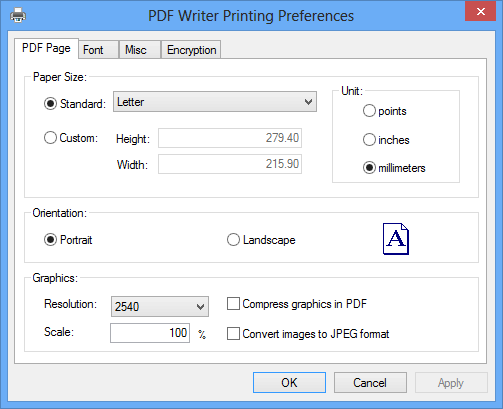
With these options you can choose the paper size or define your customized paper size, set page orientation, specify document resolution, embed fonts, add document property information, secure PDF file with password, restrict certain permissions, and automatically output PDF file bypassing the Save As PDF dialog box.
PDF Creation Demo
Open a document that you want to convert to PDF file, and then [1]click Print, [2]choose the PDF Writer printer, and [3]confirm your Print.
If you are new to the concept of print to PDF, you can read the picture with the 1-2-3-4 notes.
- Click Print
- Choose the PDF Writer printer
- Confirm your Print
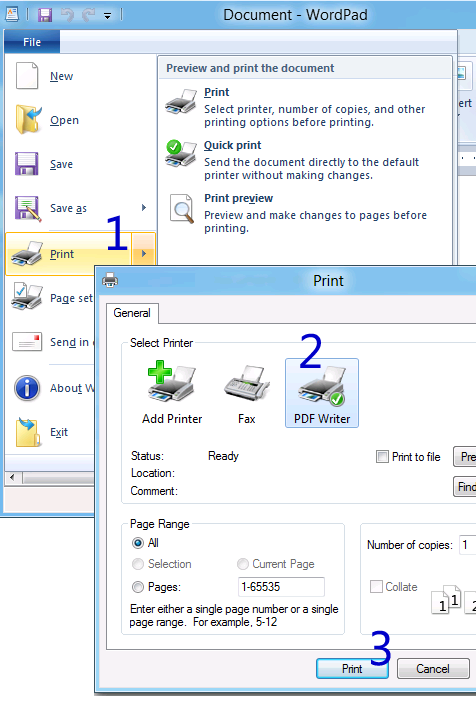
After you confirm your print, you will see the Save As PDF
dialog box. Now it's time to specify where to save the PDF file[4].
- Save the print result as a regular PDF file
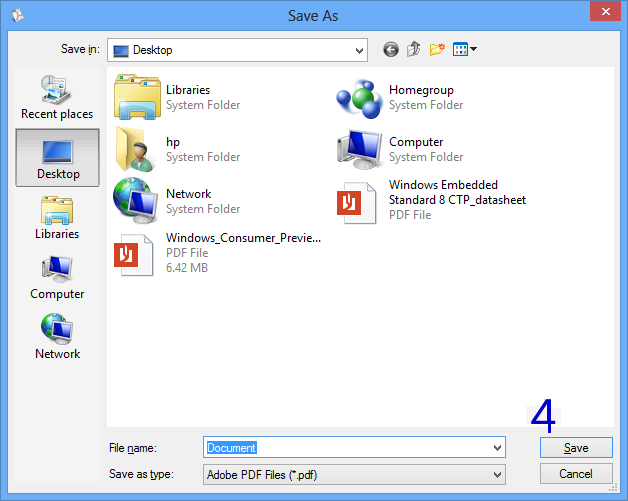
System Requirement
Operating systems: Microsoft Windows 8 64-bit/32-bit (Microsoft Windows 8.1 compatible), Microsoft
Windows Server 2012 x64/x86
Computer memory: 512 MB RAM
Hard disk: 250 MB free disk space
Display resolution: 1024x768
Deploy PDF creation capability across your home, office, enterprise, corporation, and organization.
Free upgrades are available in the future for all registered users.